Statute Search Tips
The Statutes search is located above the Statutes in the Law section. Select a Year and enter a word, a number, or a phrase in the Search Term box to conduct a search. Refine searches further by entering a specific chapter number.
Examples:
-
Select 2017 and enter property tax in the Search Term box. Results display 2017 Statutes that contain the words property and tax. The results are ordered by Chapter, then Section.
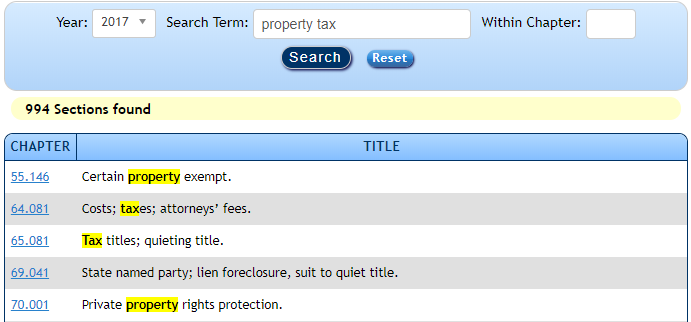
-
Use quotation marks to search for the exact term "property tax".
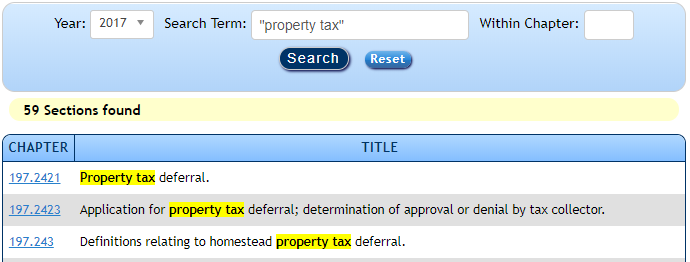
-
Select 2017, enter homeowner in the Search Term field and 489 in the Within Chapter field. Results display 2017 Statutes located in Chapter 489 that reference homeowner ordered by Chapter, then Section.
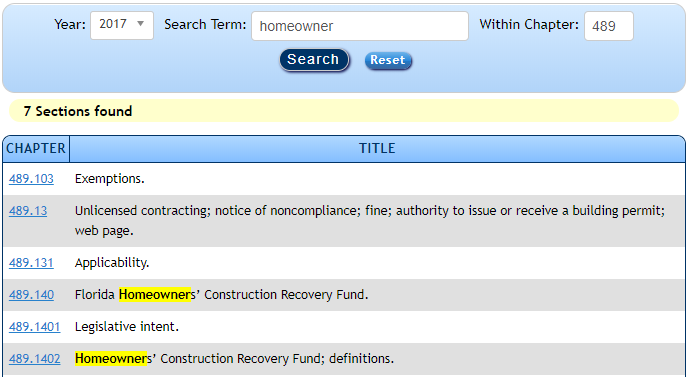
-
Select 2017 and enter a statute number in the Search Term field. Results display 2017 Statutes that reference that statute number ordered by Chapter, then Section.
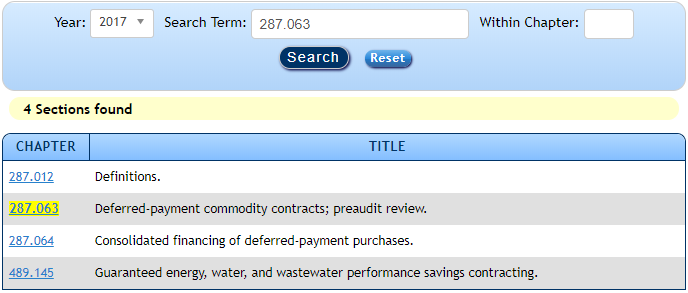
- Stemming — Search results include suffixes of the word used, such as work, worked, working, etc.
- Wildcard — Use an asterisk (*) as a wildcard at the end or beginning of a word to expand the search results. Example: govern* for govern, governs, governing, government, governmental, governor, etc.
- Boolean Operators — Specify words, exclude words, or add complex combinations of words to be queried by using Boolean Operators. Boolean Operators should be represented by CAPITALIZED words (AND, OR, NOT) and not symbols (&, |, ^). For example, a search for dog AND cat will result in documents with both dog and cat.
-
Proximity Operators — Match the results where the specified search terms are within close proximity to each other.
- The NEAR operator matches the results where the search terms are within close proxomity, without preserving the order of the terms. For example, a search for property NEAR tax will return results where the word property appears near the word tax, but tax may appear before property.
- The ONEAR operator matches the results where the the search terms are withing close proximity to each other while preserving the order of the terms. For example, a search for property ONEAR tax will return results where the word property appears near the word tax, and property appears before tax.
- If a search word or phrase does not turn up what you are looking for, try rephrasing your query. For example, a search on car and a search on motor vehicle return different sets of results.